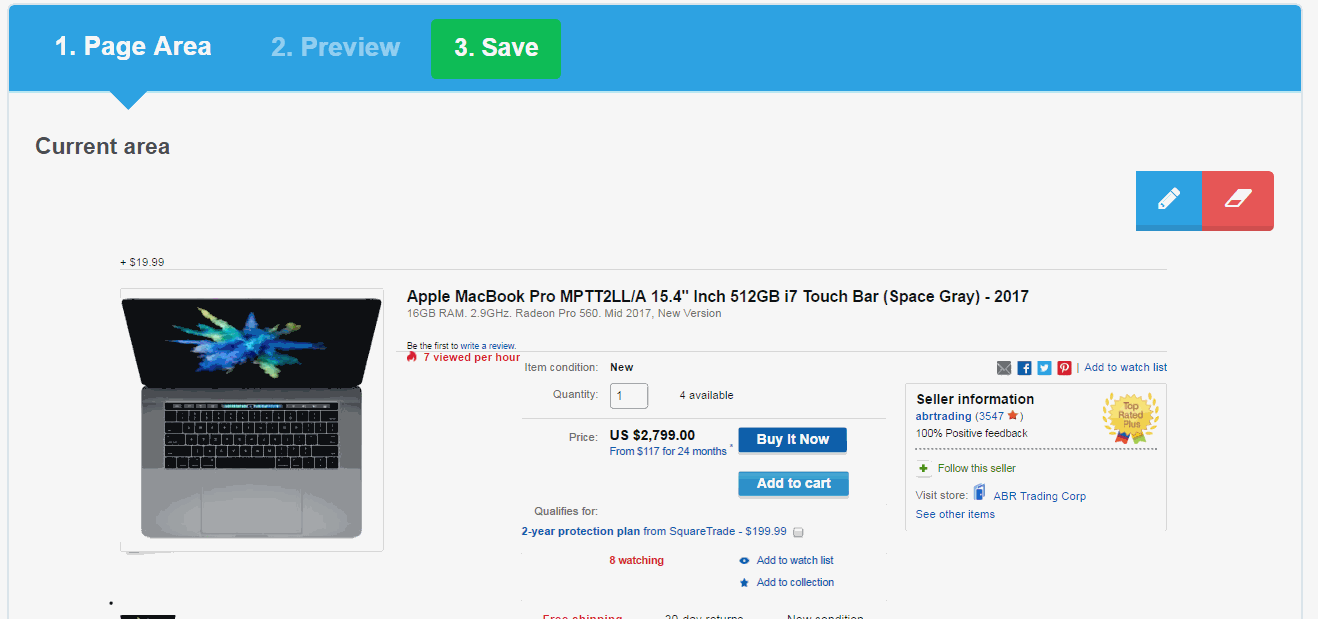Guide: How To Monitor Price on Ebay
eBay.com - an online auction and shopping website in which people and businesses buy and sell a wide variety of goods and services worldwide. The website is free to use for buyers, but sellers are charged fees for listing items after a limited number of free listings, and again when those items are sold. Ebay is an American multinational e-commerce corporation based in San Jose, California that facilitates consumer-to-consumer and business-to-consumer sales through its website. eBay was founded by Pierre Omidyar in 1995, and became a notable success story of the dot-com bubble. eBay is a multibillion-dollar business with operations in about 30 countries, as of 2011. The company manages eBay.com, an online auction and shopping website in which people and businesses buy and sell a wide variety of goods and services worldwide. The website is free to use for buyers, but sellers are charged fees for listing items after a limited number of free listings, and again when those items are sold.
Here is an example of how to monitor price on it.
Step 1: Sign up to get an Urlooker account or login to an existing one
Step 2: Add a page to monitor
Choose what web pages you need to keep an eye on, and what content, phrases and keywords you want to track and monitor.
URL
Enter the URL of web page you want to monitor.
"https://www.ebay.com/itm/Apple-iPhone-X-64GB-GS..." for example.
Name (optional)
Create a name for your monitoring - something that reminds you what you’re monitoring for and is easy to recognize.
"Iphone X" in our example.
Categories (optional)
Add category tags to separate your tracks.
"Price, Ebay" in this case.
Schedule
Select the time when checks will be performed.
Notification
You can get notified by Email or SMS (or both). Alternatively you can send data to Zapier, IFTTT or Webhook.
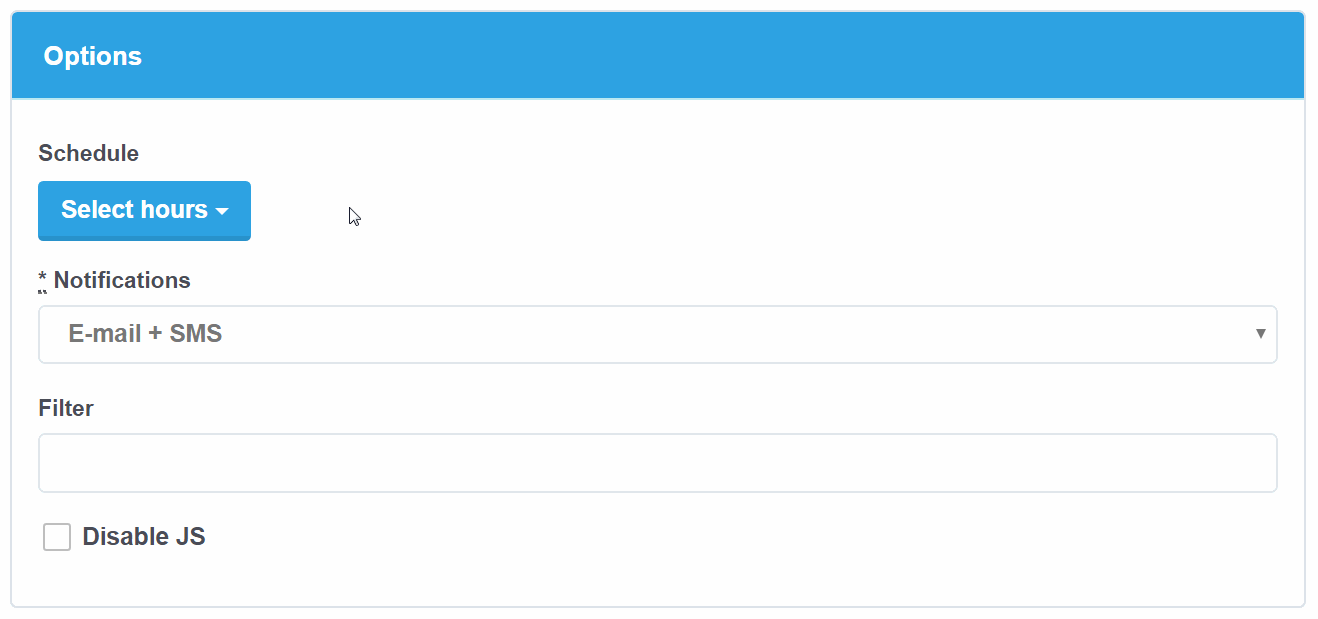
Page Area
Select elements you want to monitor. Selected items are highlighted in green and orange. Remove excessive elements by clicking on them (they'll be marked red).
It should be the page area where price is located.
Preview
Verify that selected area is correct.
If everything looks okay, click Save. Your monitor works!